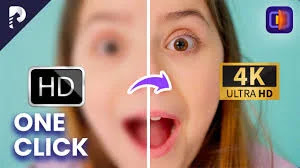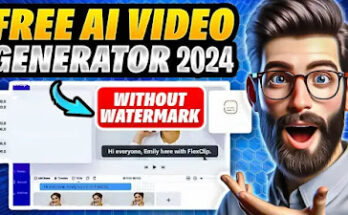In today’s digital age, video quality matters more than ever. Whether you’re a content creator, a marketer, or just sharing videos with friends, having sharp, clear footage can make all the difference. But what if you don’t have access to expensive editing software? Don’t worry! You can enhance your videos for free using just two apps: VLC Media Player and iMovie. Let’s dive in and see how you can make your videos look professional without spending a dime.
Why Enhance Video Quality?
Quality matters—especially when it comes to video. Better quality means a better experience for your viewers, and that can translate to more engagement, more followers, and better overall results. Whether you’re posting a YouTube tutorial, sharing a product demo, or just uploading your vacation videos, enhancing the quality can make your content more enjoyable and memorable.
Overview of Free Apps for Video Enhancement
There are numerous apps out there that promise to improve your video quality, but not all of them are worth your time. For this guide, we’ve chosen two popular and effective options: VLC Media Player and iMovie. Both apps are free, easy to use, and offer powerful tools to help you get the best out of your videos.
App 1: VLC Media Player
Overview of VLC Media Player
VLC Media Player is a free, open-source media player that is widely known for its ability to play almost any video format. But did you know it also has features for enhancing video quality? VLC offers various tools that allow you to adjust brightness, contrast, and even sharpen your footage, making it a fantastic choice for quick and simple video enhancement.
Step-by-Step Guide to Using VLC to Enhance Videos
- Download and Install VLC Media Player
- Visit the official VLC website and download the appropriate version for your operating system.
- Install the app following the on-screen instructions.
- Adjust Video Settings
- Open your video in VLC.
- Go to Tools > Effects and Filters.
- In the Adjustments and Effects window, navigate to the Video Effects tab.
- Use the sliders to adjust brightness, contrast, and saturation to improve video quality.
- Use VLC’s Sharpening Tool
- Still in the Video Effects tab, select the Sharpen checkbox.
- Adjust the amount of sharpening using the slider to enhance the details of your video.
Advanced Features of VLC for Video Enhancement
- Applying Video Filters: VLC offers several video filters, such as color adjustment and noise reduction, which can further refine your footage.
- Deinterlacing Videos: If your video looks jagged or has horizontal lines, use VLC’s deinterlace feature to smooth it out. Go to Video > Deinterlace > On.
App 2: iMovie (for macOS and iOS)
Overview of iMovie
iMovie is Apple’s free video editing software available on macOS and iOS devices. It’s well-regarded for its user-friendly interface and powerful editing tools, making it an excellent option for enhancing video quality.
Step-by-Step Guide to Using iMovie to Enhance Videos
- Download and Install iMovie
- iMovie comes pre-installed on macOS and iOS devices. If you don’t have it, download it from the App Store.
- Adjust Color Balance and Contrast
- Import your video into iMovie.
- Click on the Color Correction icon above the viewer.
- Use the sliders to adjust the exposure, brightness, and contrast to enhance your video.
- Use Stabilization Features
- For shaky footage, select the Stabilization tool in the toolbar.
- Check the Stabilize Shaky Video option and adjust the stabilization amount.
Advanced Tips for Using iMovie
- Adding Filters and Effects: Enhance your video by adding built-in filters and effects. Select the desired filter from the Clip Filter option.
- Exporting Videos in High Quality: Choose File > Share > File and select the highest resolution available for the best quality export.
Comparison Between VLC and iMovie
While both VLC and iMovie offer free tools for enhancing video quality, they serve slightly different purposes. VLC is great for quick adjustments and sharpening, while iMovie provides more in-depth editing options, especially for those with access to Apple devices.
Other Noteworthy Free Apps for Video Enhancement
There are a few other free apps worth mentioning, such as DaVinci Resolve and Shotcut. Both offer robust editing features but come with steeper learning curves. They’re great alternatives if you’re looking for more advanced tools.
Tips for Optimizing Video Quality During Editing
- Use Proper Lighting: Good lighting can significantly improve video quality even before you start editing.
- Choose the Right Resolution: Always use the highest resolution available to maintain video quality.
Common Mistakes to Avoid When Enhancing Videos
- Over-Editing: Too much sharpening or color correction can make videos look unnatural.
- Ignoring the Original Resolution: Enhancing low-resolution videos can only do so much; starting with high-quality footage is key.
How to Choose the Right App for Your Needs
Consider your device, the level of editing you need, and your familiarity with editing software. VLC is perfect for quick fixes, while iMovie is ideal for more detailed editing on Apple devices.
Conclusion
Enhancing your video quality doesn’t have to be expensive or complicated. With free apps like VLC Media Player and iMovie, you can significantly improve your footage in just a few steps. Try them out today and see how much of a difference they can make!
FAQs
- What is the best free app for video enhancement?
VLC Media Player and iMovie are both excellent options depending on your needs and device. - Can I enhance videos on a smartphone?
Yes, iMovie is available on iOS, and there are other apps like InShot for Android. - Does enhancing video quality reduce file size?
Not necessarily. Sometimes, enhancing quality can increase the file size due to higher resolution or added effects. - Are there any hidden costs with free apps?
No, both VLC and iMovie are completely free to use. - How do I maintain video quality after editing?
Always export in the highest resolution and use a good video format like MP4 or MOV.