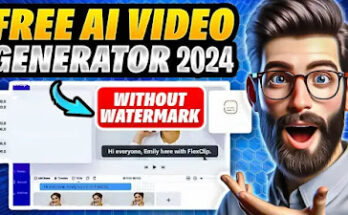Introduction
Have you ever been stuck somewhere with only your phone, wishing you could play your favorite PC game? Good news! There are several ways you can enjoy PC games on your Android or iPhone. Whether you’re looking to dive into the immersive world of RPGs or challenge yourself with a competitive shooter, playing PC games on a mobile device is easier than you think. Let’s explore how you can transform your mobile phone into a portable gaming station!
Understanding the Limitations and Requirements
Before jumping in, it’s essential to understand a few limitations and requirements:
- Device Compatibility: Not all mobile devices are capable of running PC games smoothly. Make sure your phone has sufficient processing power and RAM.
- Internet Speed: Most methods require a stable and fast internet connection, especially for cloud gaming services or remote desktop apps.
- Hardware Requirements: Some games may need additional hardware, like a compatible controller, to play effectively on a mobile device.
Methods to Play PC Games on Android and iPhone
There are two main ways to play PC games on your phone: using remote desktop applications or cloud gaming services. Both have their pros and cons, and the best choice will depend on your specific needs and setup.
Using Remote Desktop Applications
Remote desktop apps allow you to stream games directly from your PC to your phone. This method requires both devices to be on the same network or have a stable internet connection. Here are three popular remote desktop apps:
- Steam Link
- Parsec
- Moonlight
How to Use Steam Link to Play PC Games on Mobile
Steam Link is a popular app developed by Valve that lets you stream games from your PC’s Steam library to your mobile device.
- Download the App: Install the Steam Link app from the Google Play Store or Apple App Store.
- Connect the Devices: Open the app and pair it with your PC by following the on-screen instructions.
- Configure Settings: Adjust settings like resolution and frame rate for an optimal experience.
- Start Playing: Select a game from your Steam library and start playing on your mobile!
For a smoother experience, ensure both your PC and mobile are connected to the same network, preferably via Ethernet or a 5GHz Wi-Fi network.
How to Use Parsec to Play PC Games on Mobile
Parsec is another great option that offers low-latency game streaming.
- Download Parsec: Install the Parsec app from the Google Play Store or Apple App Store.
- Create an Account: Sign up for a Parsec account and download the desktop client on your PC.
- Connect Your Devices: Open the app on your phone, log in, and connect to your PC.
- Optimize Performance: Tweak settings like bitrate and resolution for smoother gameplay.
- Start Gaming: Choose the game you want to play from your PC and enjoy it on your phone!
Parsec also supports multiplayer, allowing friends to join your game remotely.
How to Use Moonlight for PC Games on Mobile
Moonlight is ideal for users with Nvidia GPUs, offering high-quality streaming with minimal input lag.
- Install Moonlight: Download the Moonlight app from the Google Play Store or Apple App Store.
- Enable GameStream: Ensure Nvidia GameStream is enabled on your PC through the GeForce Experience app.
- Pair Your Devices: Follow the pairing instructions in the Moonlight app.
- Adjust Settings: Set your preferred resolution and frame rate.
- Play Your Game: Select a game from the list and start playing on your mobile device!
Cloud Gaming Services for Mobile Devices
If you don’t have a powerful PC or want to avoid setting up remote desktop apps, cloud gaming services are a great alternative. These services allow you to play PC games on any device by streaming from powerful remote servers.
How to Use NVIDIA GeForce Now for PC Games on Mobile
NVIDIA GeForce Now offers cloud gaming that lets you play games you already own on platforms like Steam, Epic Games Store, and more.
- Sign Up: Create an NVIDIA GeForce Now account.
- Install the App: Download the GeForce Now app from the Google Play Store or Apple App Store.
- Link Your Game Library: Connect your Steam or Epic Games account to access your games.
- Choose a Game: Select a game from your library and start playing!
How to Use Xbox Cloud Gaming on Mobile
Xbox Cloud Gaming allows you to play Xbox Game Pass titles on your mobile.
- Subscribe to Game Pass: Sign up for Xbox Game Pass Ultimate.
- Download the App: Install the Xbox Game Pass app.
- Browse the Library: Select a game from the extensive Game Pass library.
- Start Streaming: Hit play and enjoy your game streamed from Microsoft’s cloud servers.
How to Use Amazon Luna for PC Games on Mobile
Amazon Luna is a relatively new entrant, offering a growing library of games.
- Sign Up: Create an Amazon Luna account.
- Download the App: Install the Luna app from your respective app store.
- Subscribe to Channels: Choose and subscribe to game channels like the Luna+ channel.
- Pick a Game: Select and start playing directly from the cloud!
Emulation Options for Playing PC Games
Emulators are software tools that mimic the PC environment on a mobile device. They can be tricky to set up and may not be legal in all cases, especially for copyrighted games.
- Popular Emulators: Wine, DosBox, ExaGear.
- Pros: Allows playing older PC games that don’t require high-end specs.
- Cons: Limited compatibility, complex setup, and legal concerns.
Connecting External Controllers for Better Gameplay
While touch controls work for some games, using an external controller can vastly improve your gaming experience.
- How to Connect: Use Bluetooth or OTG cables to connect controllers like Xbox or PlayStation controllers to your mobile.
- Recommended Controllers: Xbox One Controller, DualShock 4, and Razer Kishi.
Tips to Improve Mobile Gaming Experience
- Boost Internet Connection: Use a strong Wi-Fi connection and avoid playing on public networks.
- Manage Battery Life: Lower screen brightness and close background apps.
- Adjust In-Game Settings: Lower graphic settings for better performance and reduced lag.
Conclusion
Playing PC games on Android and iPhone is a fun and exciting way to enjoy gaming on the go. Whether you choose remote desktop apps, cloud gaming services, or emulators, there’s a method for everyone. Try different approaches to find what works best for you and start gaming anywhere, anytime!
FAQs
- Can I play all PC games on my mobile device?
- Not all PC games are compatible, especially resource-intensive ones, but many can be streamed or played via cloud services.
- Is it safe to use remote desktop apps for gaming?
- Yes, remote desktop apps like Steam Link, Parsec, and Moonlight are secure, but ensure you’re using official versions.
- What are the best controllers for mobile gaming?
- Popular options include Xbox One Controller, DualShock 4, and Razer Kishi.
- Are there any free options for cloud gaming?
- Yes, NVIDIA GeForce Now has a free tier with limited session times.
- Do these methods require high internet speeds?
- Yes, a stable and fast internet connection is essential for a smooth gaming experience, especially for cloud gaming and remote desktop apps.