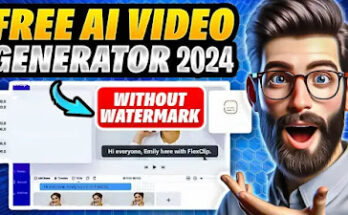Introduction
iPhone editing apps are well-known for their powerful features, sleek interfaces, and ease of use. Many Android users are looking for alternatives that offer the same editing capabilities and aesthetic appeal. If you’re one of them, you’re in luck! In this guide, we’ll explore how you can get iPhone-like editing apps on your Android device, so you can enjoy a similar editing experience without switching platforms.
What Makes iPhone Editing Apps Stand Out?
iPhone editing apps, like iMovie and Apple Photos, are celebrated for their intuitive design, rich features, and seamless performance. Some of the key elements that make these apps stand out include:
- User-Friendly Interface: Clean, minimalistic designs that are easy to navigate.
- Advanced Editing Tools: Powerful tools for both photo and video editing, like color correction, filters, and trimming.
- Integration with Other Apple Services: Smooth integration with iCloud, Apple Music, and more.
- High-Quality Filters and Effects: Unique filters and effects that give photos and videos a professional look.
Top iPhone Editing Apps and Their Features
Here are some of the most popular iPhone editing apps:
- iMovie: A powerful video editing app with features like green-screen effects, split-screen, and cinematic filters.
- Apple Photos: Offers simple yet powerful photo editing tools like cropping, adjusting exposure, and adding filters.
- VSCO: Known for its high-quality filters and advanced photo editing tools.
- Facetune: A popular photo editing app for retouching portraits and selfies.
Can You Get iPhone Editing Apps on Android?
While you can’t directly install iPhone-exclusive apps like iMovie or Apple Photos on an Android device, there are plenty of alternatives available on the Google Play Store. These apps mimic the functionality and aesthetics of popular iPhone editing tools, providing a comparable editing experience.
Best iPhone-Like Editing Apps for Android
Here are the best Android apps that offer features similar to popular iPhone editing apps:
- Adobe Lightroom Mobile: A professional-grade photo editor with a wide range of tools for color correction, exposure adjustment, and filters.
- VSCO: Available on both iOS and Android, offering the same set of high-quality filters and editing tools.
- Snapseed: A free photo editing app developed by Google with powerful editing tools and a user-friendly interface.
- InShot: A versatile video editing app that provides features similar to iMovie, including trimming, adding music, and applying filters.
- Adobe Premiere Rush: A simplified version of Adobe Premiere Pro, offering comprehensive video editing features with a clean interface.
How to Download iPhone-Like Editing Apps on Android
Step-by-Step Guide to Downloading from Google Play Store:
- Open the Google Play Store on your Android device.
- Search for the App Name (e.g., Adobe Lightroom Mobile, VSCO, Snapseed).
- Select the App from the List and tap on Install.
- Wait for the Installation to Complete, then open the app to start editing.
Alternative Method:
- Download APK Files from trusted sites like APKMirror if the app is not available in your region.
- Enable Unknown Sources in Settings > Security to install APK files.
App #1: Adobe Lightroom Mobile
Features:
- Advanced photo editing tools like curves, color mix, and selective editing.
- Presets and filters for one-click editing.
- Non-destructive editing, meaning you can always revert to the original image.
Comparison to iPhone Apps:
Lightroom Mobile offers powerful editing tools that rival those of Apple Photos, with the added benefit of Adobe’s expertise in photo editing.
App #2: VSCO
Overview:
- Known for its film-like presets and filters.
- Easy-to-use interface with tools for cropping, exposure, saturation, and more.
- Built-in social platform for sharing your edited photos.
Why It’s Similar to iPhone Editing Apps:
VSCO provides a similar aesthetic and functionality to apps like Apple Photos, with an emphasis on high-quality filters and minimalistic design.
App #3: Snapseed
Description:
- A comprehensive photo editor with 29 tools and filters.
- Offers tools like healing, brush, HDR, and perspective.
- Easy-to-navigate interface designed for both beginners and professionals.
Why It’s a Great Alternative:
Snapseed offers a combination of simplicity and powerful editing tools, making it an excellent alternative to iPhone editing apps like Apple Photos.
App #4: InShot
Video Editing Capabilities:
- Easy-to-use video editor for trimming, splitting, and merging videos.
- Features like adding music, text, and filters to videos.
- Supports HD video export.
Step-by-Step Guide to Using InShot:
- Open InShot and select Video.
- Import Your Video Clip from the gallery.
- Use Tools like cut, trim, split, and adjust to edit your video.
- Add Music, Text, and Filters using the toolbar.
- Export the Edited Video in the desired resolution.
App #5: Adobe Premiere Rush
Comprehensive Video Editing Features:
- Multitrack editing, drag-and-drop support, and customizable titles.
- Built-in camera functionality to capture high-quality videos.
- Syncs projects across devices for editing flexibility.
Comparison to iMovie:
Premiere Rush offers many of the same features as iMovie, such as video trimming, transitions, and audio editing, but with Adobe’s signature touch.
How to Optimize Your Editing Experience on Android
- Close Background Apps: To free up memory and ensure smoother performance.
- Adjust App Settings: Reduce the output resolution if your device struggles with high-definition videos.
- Use a Stylus: For more precise editing, especially when working on detailed adjustments.
Using iOS-Like Filters and Effects on Android
Many of the apps listed above, like VSCO and Snapseed, offer filters that are similar to those found on iPhone editing apps. Explore the filter libraries within these apps and find presets that match the look you’re going for.
Customizing App Interfaces for an iPhone-Like Feel
- Apply Themes: Use dark mode or minimalistic themes to match the iOS aesthetic.
- Use Custom Launchers: Like Nova Launcher or Apex Launcher, which allow you to customize the app drawer and icons for an iPhone-like appearance.
Ensuring Smooth Performance on Android Devices
- Clear Cache Regularly: To free up storage and improve app performance.
- Update Apps Frequently: Ensure you’re using the latest versions for optimal performance and new features.
- Limit Background Processes: Go to Developer Options and adjust the background process limit.
Conclusion
While you can’t directly install iPhone editing apps on Android, many alternatives offer a comparable editing experience. Whether you choose Adobe Lightroom, VSCO, or any other app, you can enjoy powerful tools and beautiful filters right on your Android device. Explore these options and find the perfect app that suits your editing style!
FAQs
- Can I use iMovie on Android?
No, iMovie is exclusive to iOS, but apps like InShot and Adobe Premiere Rush offer similar features. - Are there any free editing apps for Android that offer iPhone-like features?
Yes, apps like Snapseed and VSCO offer powerful free editing tools. - How do I make my Android editing apps look like iOS apps?
Use themes and custom launchers to mimic the iOS interface. - Which app is best for professional editing on Android?
Adobe Lightroom Mobile and Adobe Premiere Rush are great choices for professional photo and video editing. - Do these apps work on older Android devices?
Most of these apps are optimized for a range of devices, but performance may vary on older models.